
3DS Max / Autodesk VIZ
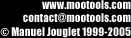
 |
Using
Polygon Cruncher for
3DS Max / Autodesk VIZ |
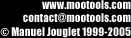 |
Installation
In order to install Polygon Cruncher :Launch Polygon Cruncher for 3DS Max / Autodesk VIZ
|
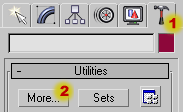 |
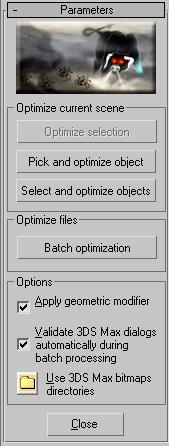
|
Optimize selection |
Optimize the currently select object |
|
Pick and optimize object |
Allows you to pick an object to optimized in the 3DS Max / VIZ scene. |
| Select and optimize objects | Opens a dialog box and allows you to select one or more objects to optimize. |
| Batch optimization | Display the batch
processing dialog. This dialog allows to define the file directory to optimize, the optimization settings and the optimization levels, as well as the optimized files format. |
| Apply geometric modifier |
|
| Valider automatiquement les dialogues 3DS Max lors du traitement par lots | 3DS Max might display dialogs while performing a batch processing. This can occurs when 3DS Max can't find a texture file or when 3DS Max loads a file created by an older version. Check this setting if you want to validate automatically these dialogs and avoid batch processing interruption. |
| Use 3DS Max bitmaps directories | Allows you to use all 3DS Max / VIZ textures path in the Polygon Cruncher OpenGL viewer. Click on this button if Polygon Cruncher can't retrieve texture bitmap files. |
Notes about Polygon Cruncher for 3DS Max / Autodesk VIZ
To be optimized, objects must be optimized. Polygon Cruncher triangulates objects and informs you vous informs you about objects which are converted into polygonal meshes.
Desinstallation
To uninstall Polygon Cruncher, use "Add/Remove programs" in the Windows control panel.
Polygon Cruncher does not appear in the plugin utility list
If you don't see in the plugin utility list, Polygon Cruncher might be unloaded. In this case: